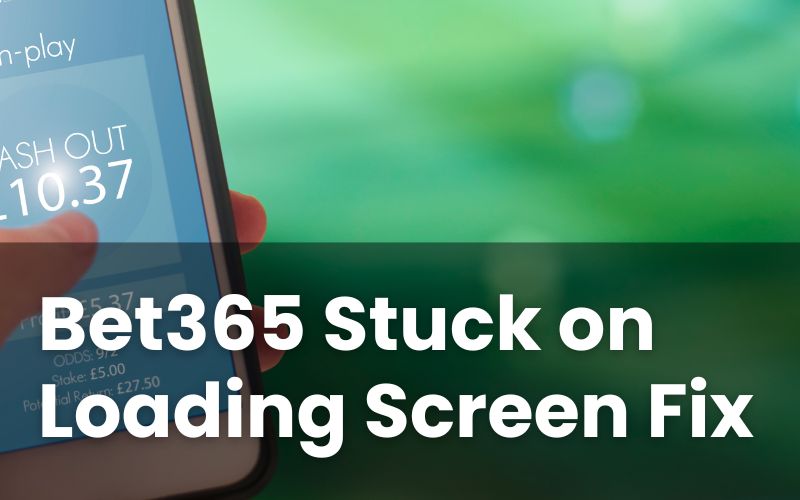Imagine this: you’re eager to place a bet on Bet365, and just as the excitement builds, the screen is stuck on loading. Frustrating, isn’t it?
Whether you’re a regular bettor or just trying your luck, this issue can disrupt the experience. But don’t worry, these glitches can usually be fixed quickly.
Instead of letting this hiccup dampen your gaming spirit, let’s explore some simple, effective solutions.
Why Does Bet365 Just Keep Loading?
When Bet365 seems stuck on the loading screen, several factors might be at play. Understanding the root cause can help you tackle the issue swiftly.
One common cause is a poor internet connection. If your Wi-Fi or mobile data is unstable, it could prevent the site from loading fully. Check if other websites or apps work properly to determine if this is the issue.
Another factor could be excess cookies or cache data stored in your browser. Over time, this stored data can slow down your browser’s performance. Clearing your cookies and cache can often solve loading issues.
Sometimes, temporary glitches on the Bet365 site itself may cause loading problems. In these cases, waiting a few minutes and trying again might do the trick.
Whatever the cause is, don’t worry, because in the next section we’ll run through the exact steps you can use to fix this annoying green screen Bet365 error.

How To Fix Bet365 Stuck On Loading Screen Error
Here are the tips for both iPhone & Android devices that have been reported to have had the most success from users on various sites online:
iPhone
First, check your internet connection. If it’s weak, switch to a stronger Wi-Fi or mobile data.
Next, refresh the Bet365 app by closing it completely. Double-tap the home button or swipe up from the bottom, then swipe the app away. Reopen and see if it works.
If refreshing doesn’t help, try restarting your iPhone. Simply hold the power button, drag the slider, and then turn it back on.
Another tip is to clear the app’s cache. Go to Settings > General > iPhone Storage, find Bet365, and tap “Offload App.” This keeps your data but clears excess space.
Finally, ensure your iOS software and the Bet365 app are both up to date. Updates often fix bugs that may cause loading issues.
Android
Start by checking your device’s internet connection. If it’s patchy, switch to a more reliable network.
Next, give the Bet365 app a quick refresh. Tap the recent apps button and swipe the app away to close it. Reopen the app to see if it’s resolved.
If the problem persists, restart your Android device. Hold the power button, select “Restart,” and try again.
Clearing the app’s cache can also help. Go to Settings > Apps > Bet365, then tap “Storage” and “Clear Cache.”
Lastly, make sure both your Android system and the app are updated to the latest versions to fix any existing bugs.

See Our Top-Rated Casinos 🎰
Finding the best online casinos & biggest bonuses couldn't be easier thanks to our list of recommended sites
Bet365 Stuck On Confirming Location
When Bet365 is stuck on confirming your location, it can be confusing and frustrating. This usually means the app or website can’t verify where you are, which is important for legal reasons.
First, ensure your device’s location services are turned on. You can do this through your device’s settings. Make sure GPS or location services are enabled for both your device and the Bet365 app.
Next, check your internet connection. A stable connection is necessary for Bet365 to accurately pinpoint your location. Switch networks if needed for better stability.
Sometimes, browser settings can interfere with location confirmation. If you’re using a browser, ensure that location permissions are granted for Bet365. You can find this in your browser settings under “Permissions.”
Also, make sure you’re in a region where Bet365 operates. If you’re outside a licensed area, location confirmation won’t work.
If these steps don’t help, try restarting your device, which can resolve temporary glitches and refresh all settings.
How To Clear Cache On Bet365
Clearing the cache can often resolve loading issues on Bet365 by removing stored data that might be causing problems. Here’s how you can do it easily:
On Mobile App
For iPhone users, you need to uninstall and reinstall the Bet365 app, as iOS doesn’t allow direct cache clearing. Hold the app icon, tap “Remove App,” then reinstall from the App Store.
On Android, go to Settings > Apps > Bet365. Tap “Storage” and then “Clear Cache.” This removes temporary data without affecting your login info.
On Web Browser
If you’re using Bet365 on a browser, clearing cache is straightforward. Open your browser’s settings or history tab.
Look for “Clear browsing data” or “Clear cache and cookies.” Select it, making sure to choose only the cached data for removal.
With these steps, you should be able to clear the cache, making your Bet365 experience smoother and more enjoyable.
Bet365 App Still Not Working
If you’ve tried all the troubleshooting steps outlined and the Bet365 app is still not working, it’s time to contact Bet365 directly for further assistance. There could be an issue with your account, device compatibility, or even temporary server outages that only Bet365’s support team can address.
You can reach Bet365’s customer support through several channels. The quickest option is often their live chat, available 24/7 via the Bet365 website or app. This allows you to connect with a representative in real-time and explain the issue you’re experiencing.
Be sure to provide details like your device type, any error messages you’ve encountered, and the steps you’ve already taken to try and resolve the issue.